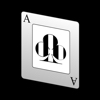The Ace Referee Twitch extension allows a scoreboard to be added to a user’s Twitch channel. Configure the extension to monitor a device running Ace Referee, when there is a score or server change a scoreboard will appear over the live stream event.
How to Use the Extension
From the Twitch dashboard, select the Extensions panel and enter ‘Ace Referee’ in the search field.
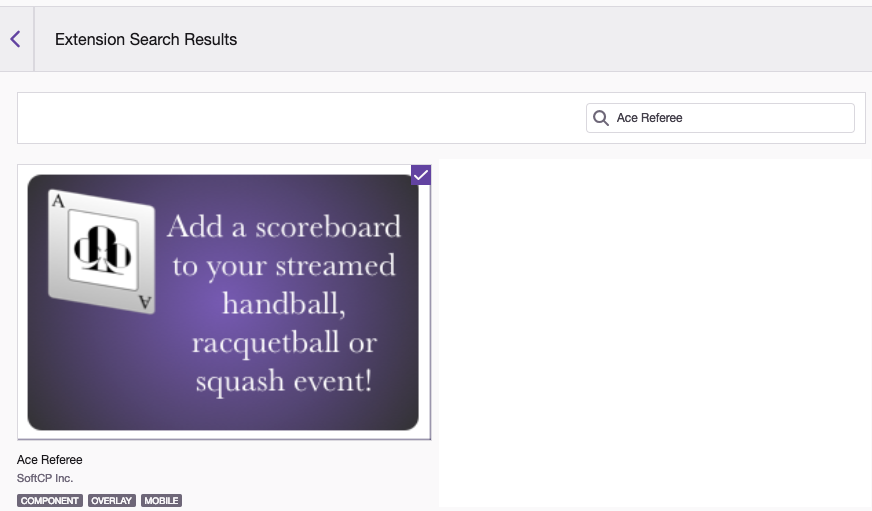
Select the extension and click the ‘Install’ button that appears. After the extension installs, click the “Configure” button.
The configuration screen will appear. This is where the Ace Referee device that will be used to drive scoreboard will be entered. The device screen name can be found on the settings page of the app. In addition, you can set how long the scoreboard should appear after each score or server change. Set this value to zero if you want the scoreboard to always appear.
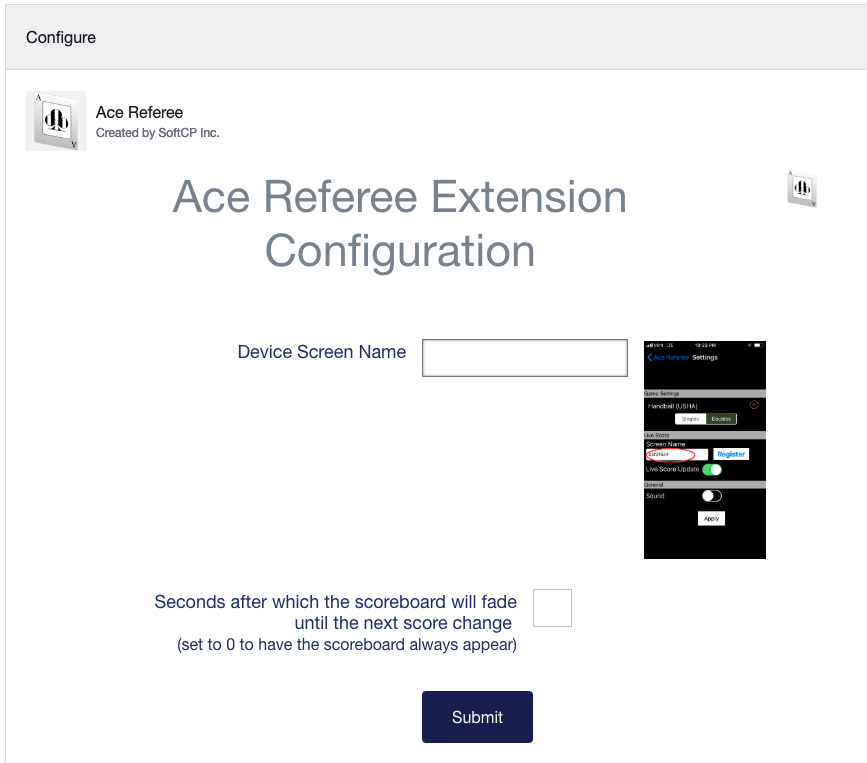
Once your configuration is submitted, you need to select whether you want a full overlay or a smaller component overlay that you can position yourself. This is done via the ‘Activate’ pull-down. Once you have selected the overlay type your extension is ready. The Ace Referee device will then drive the scoreboard for your live stream event.